Troubleshooting steps if the touchpad of the ASUS Laptop is not working.
These are the steps we can follow if the touchpad is not working.
- Make sure the Touchpad hotkey is enabled.
- Check the hotkey location whether there is [Touchpad hotkey] on your keyboard, it is located on the F6 or F9 key usually.
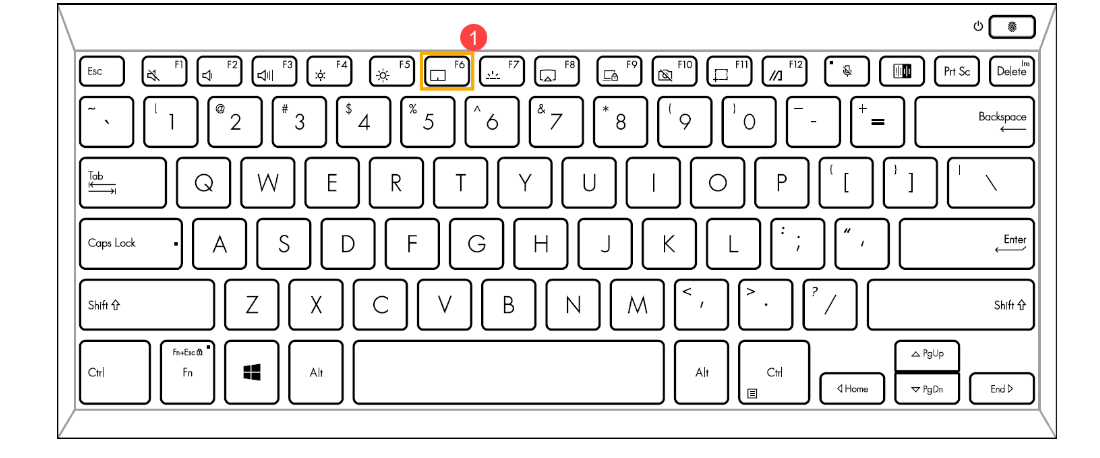
- Type and search [Touchpad settings] in the Windows search bar, then select [Open]
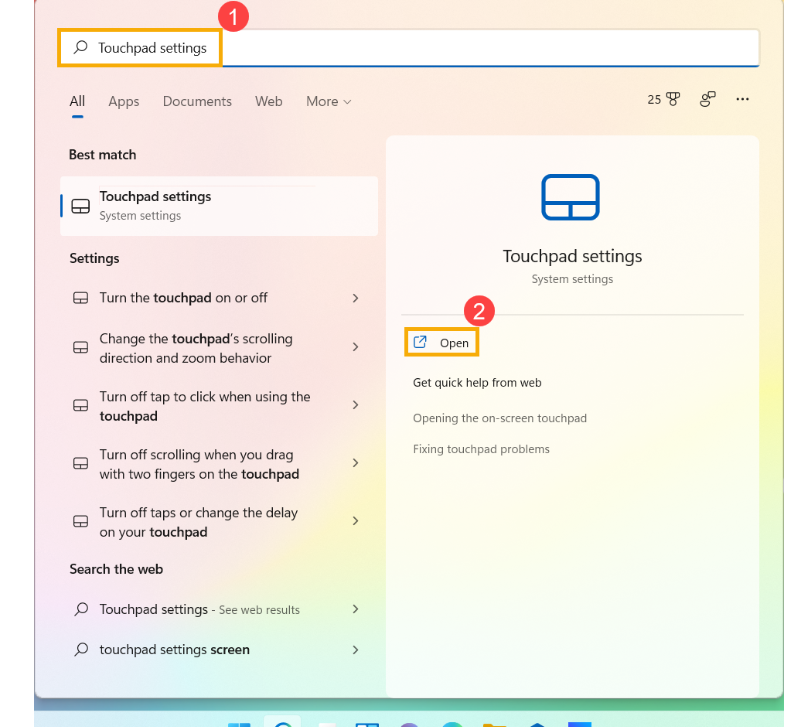
- Make sure the Touchpad function is [On]
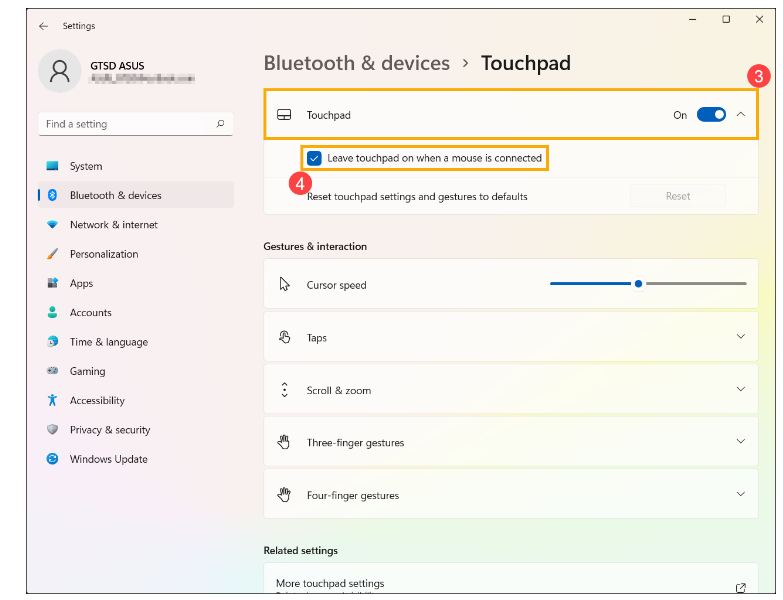
We can also refer following links for reference
https://youtu.be/0Zx39uHHx3o
Related Articles
How to fix the camera issue in Laptop / Camera not working
Root cause: Solution 1 Follow the below steps: Go to Settings -> Privacy -> Camera -> Enable - Allow apps to enable camera -> and enable access to required listed apps. check again if the camera is working or not else continue to the below steps. Go ...
ASUS NUC 13 Pro USB and LAN add on Assembly
The ASUS NUC 13 Pro is a compact and powerful mini PC. To integrate USB and LAN add-on cards, follow these steps: Open the case and locate the appropriate slots for the USB and LAN add-on cards. properly assemble the Add on card module. Remove the ...
Troubleshooting steps if GPU is not detecting
Steps to check if GPU is not detecting on the system Parameters for demonstrating the Troubleshooting System Model : ASRock TRX40 Creator AMD sTRX4 Socket ATX GPU : PNY A6000 x 4 Verify the GPUs on the system using below steps Execute the below ...
Ubuntu Server 22.04 Installation Hangs on ASUS WRX80e-SAGE Series
During the installation of Ubuntu Server 22.04 on ASUS WRX80E-SAGE series motherboards, the installation process hangs during the boot phase. The issue is associated with USB disk recognition errors, particularly with devices managed by the XHCI ...
Link Aggregation Creation and Troubleshooting Steps of Asustor AS6512RD
Create Link Aggregation on Asustor AS6512RD Steps to Create Link Aggregation Login to your asustor device Go to Setting > Network > Network Interface > Add > Create Link Aggregation Select an aggregation mode from the drop-down list. Round-Robin: ...