Update BMC & BIOS Of ASUS Servers
Update BMC & BIOS Of ASUS Servers
Update BMC ( Baseboard Management Controller )
Download and extract the BMC File in the system to map the firm ware update file.
For 4 u server
For 12 U server
Power on the server and get into BIOS.
Get BMI IP address from BIOS (BIOS> Management>BMC Network configuration)
Connect the server remotely by entering the IP address through Browser from a system that is connected in the same LAN
Get BMI IP address from BIOS (BIOS> Management>BMC Network configuration)
Connect the server remotely by entering the IP address through Browser from a system that is connected in the same LAN
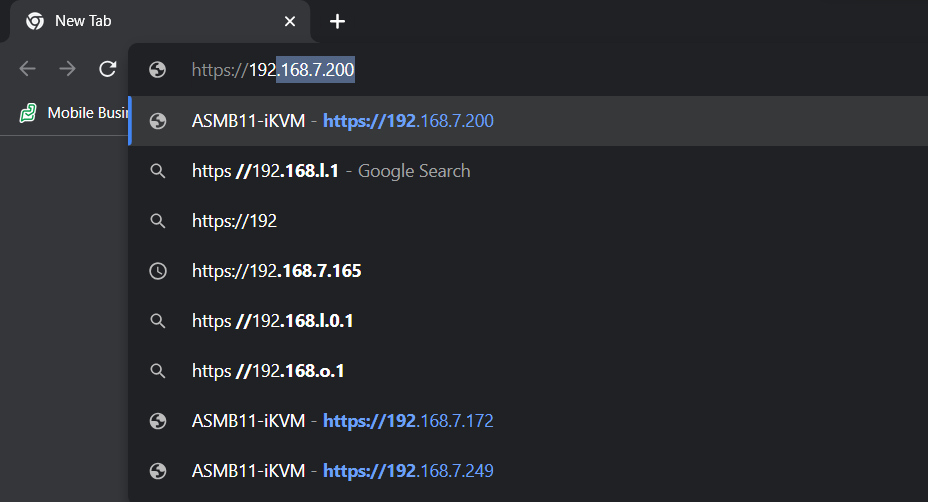
Access to ASUS KVM and create, submit a new password in the dialog box.
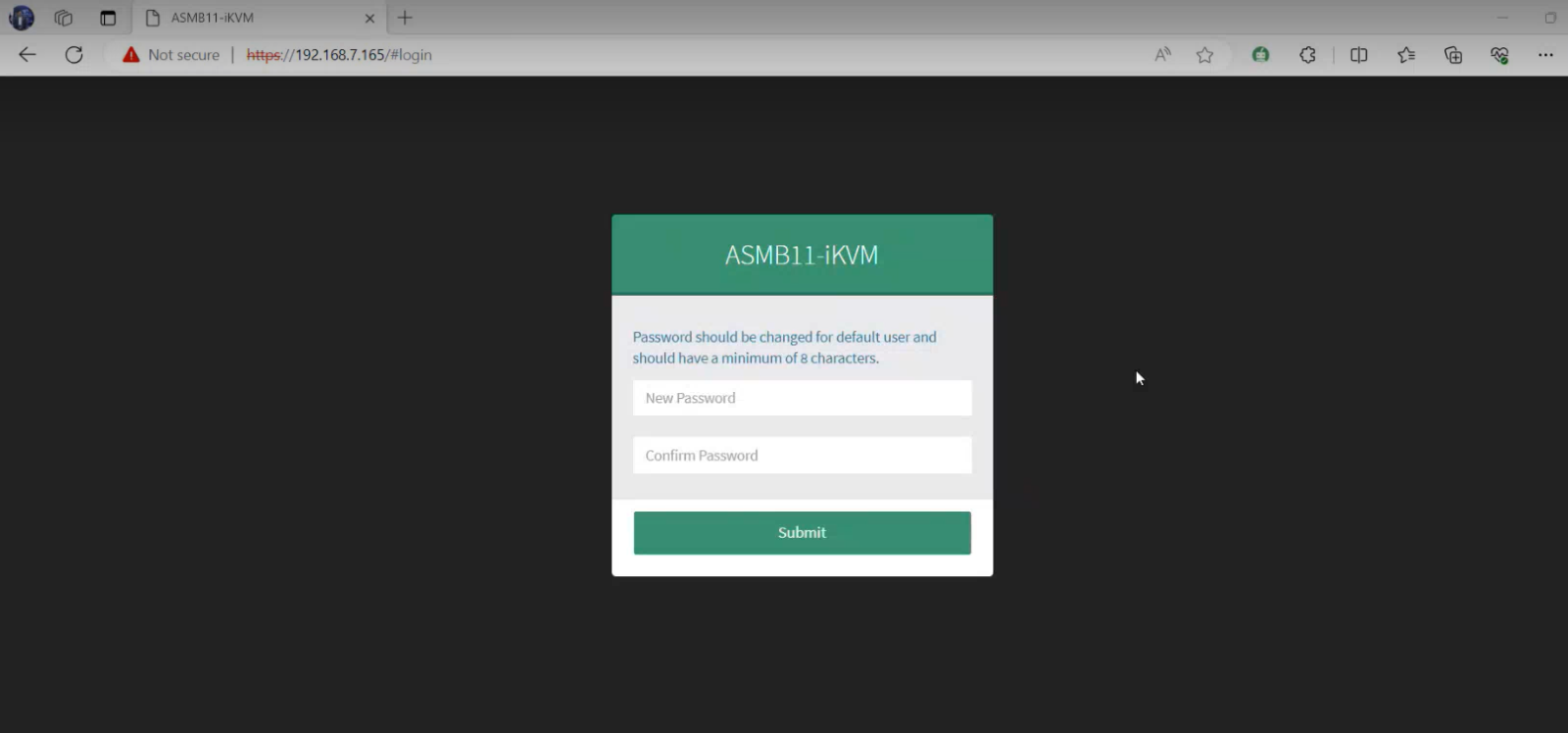
Create a username and enter created password and click sign me in to get in to KVM.
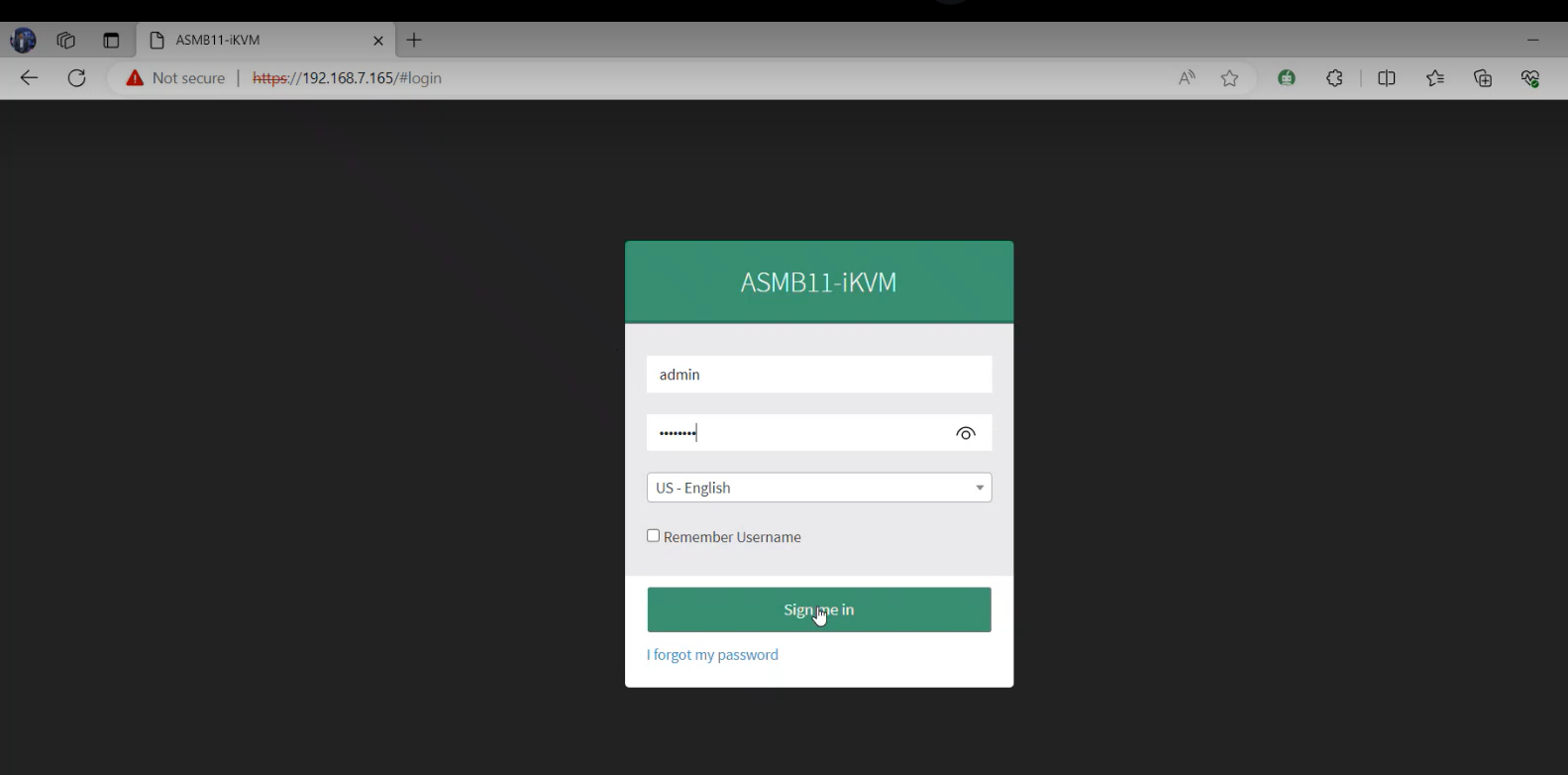
After getting access to KVM, go to maintenance and select firmware update to update BMC of the server.
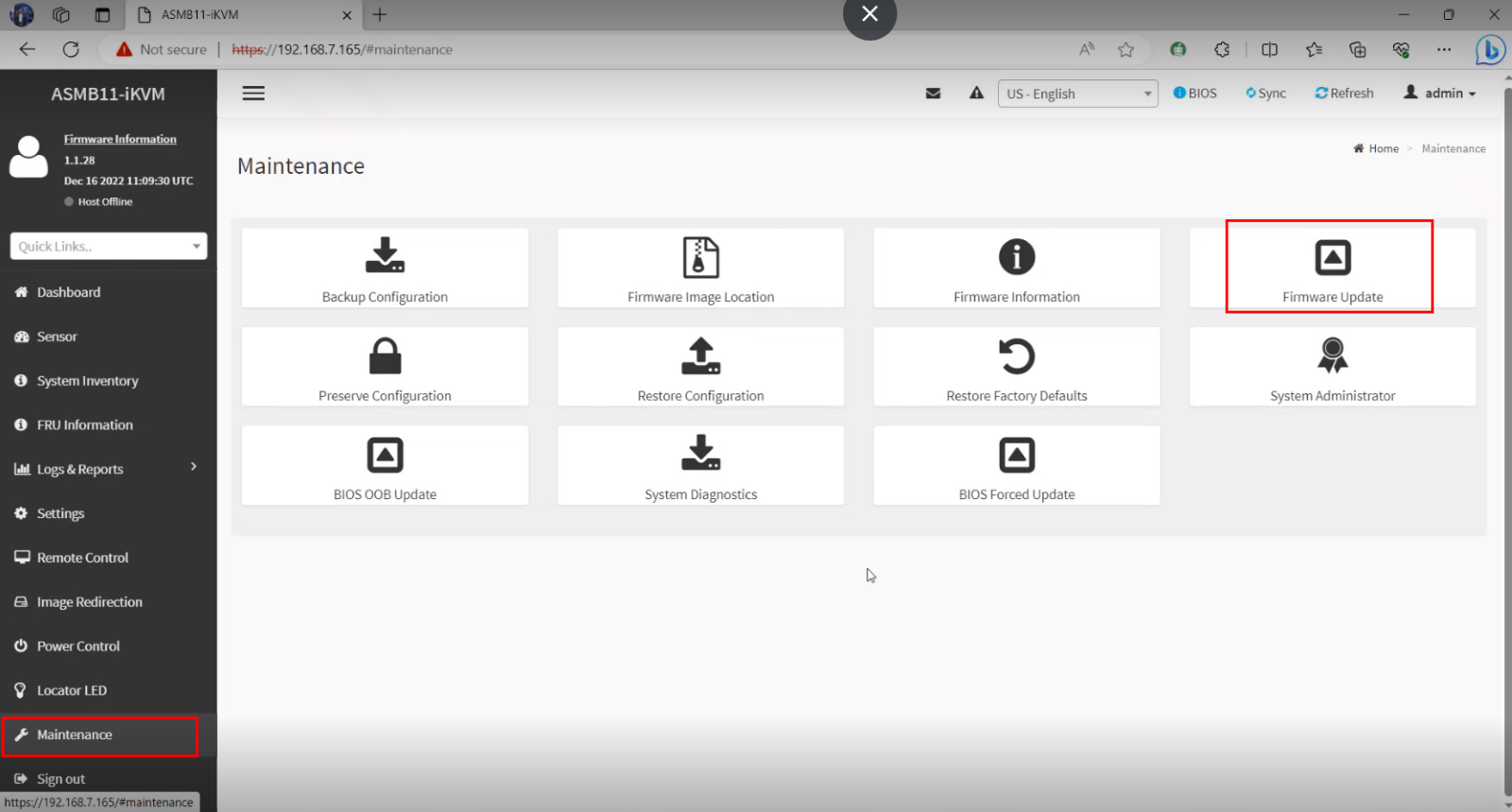
Click on choose File.
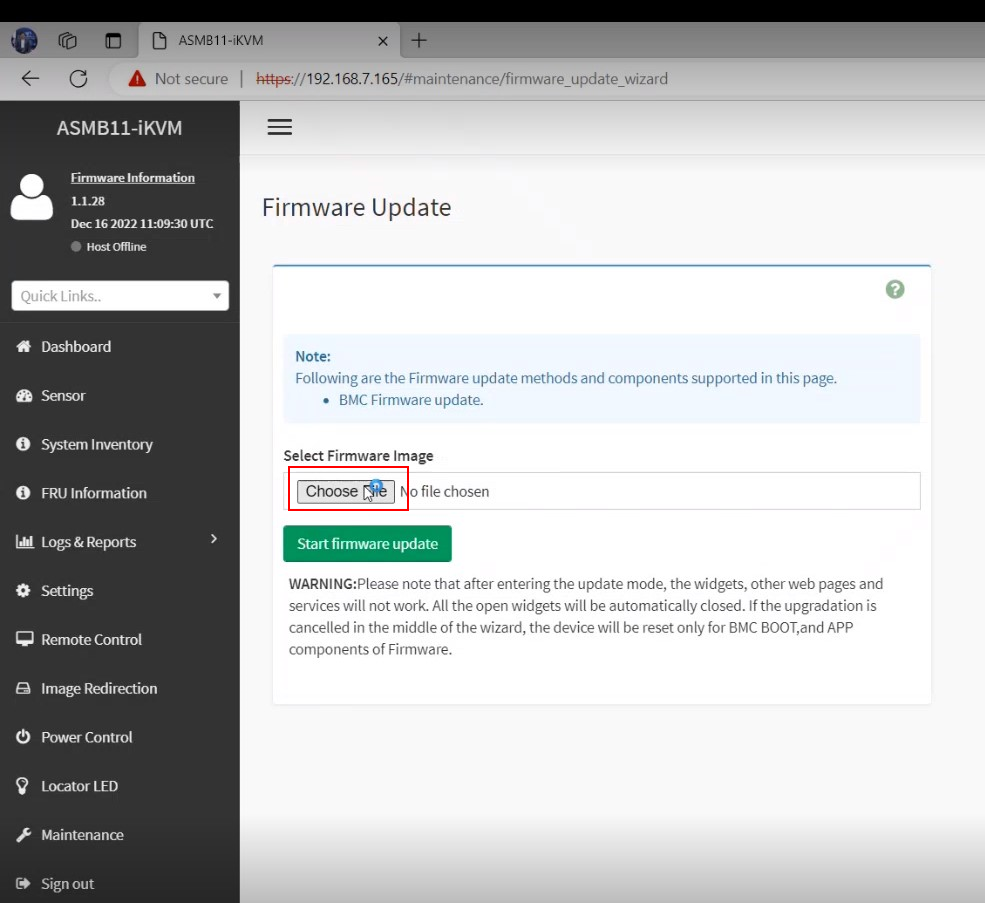
Select and open. ima extension file (ASMB11_FW1139_RS00A_E12_RS12U>Rs500A-E12-RS4U-ASUS-1.139>Image>50241139.ima).
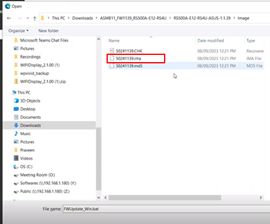
Click on start Firmware update.
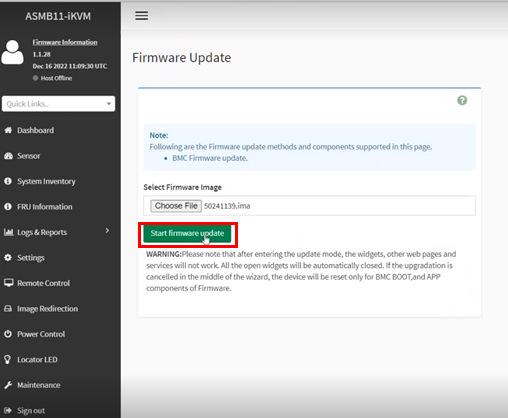
Wait for some time and their will be Flash selected sections tab click on it.
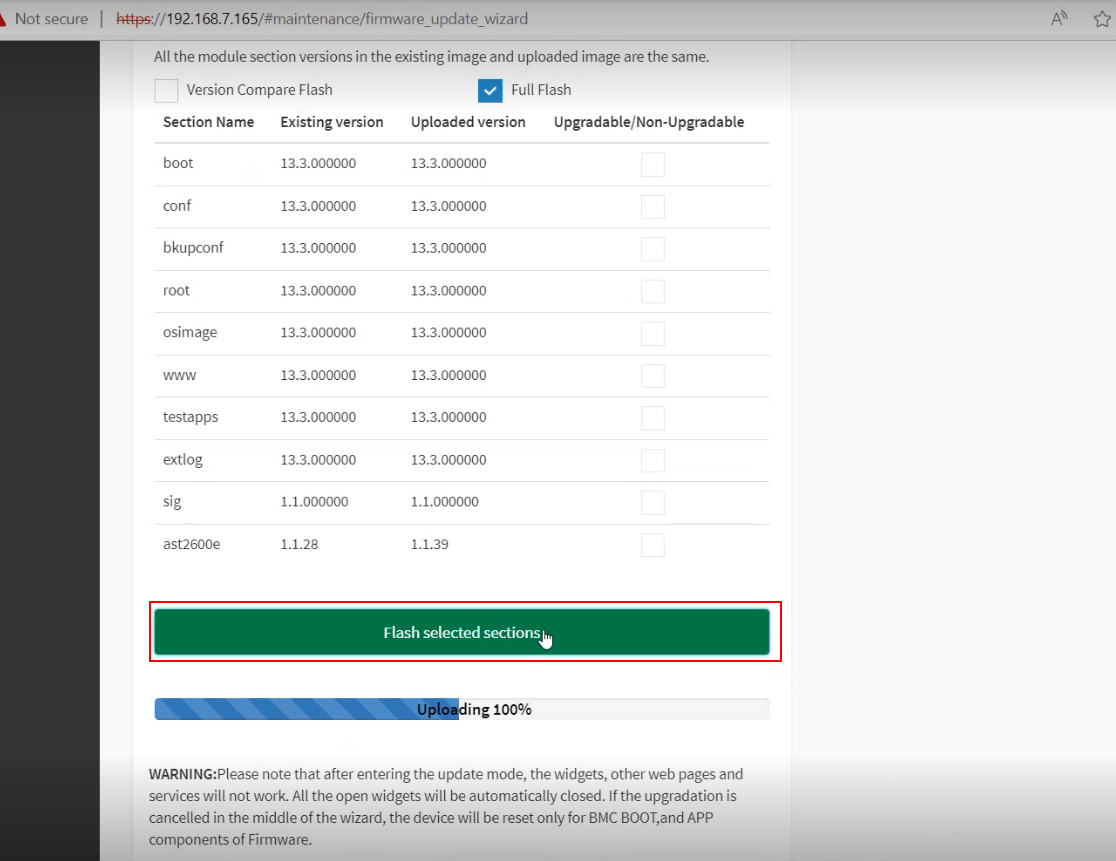
After BMC updating, system will restart. Logout from the present KVM page and logIn to new session after the system restart.
BIOS Update
From Dash board select Force BIOS update.
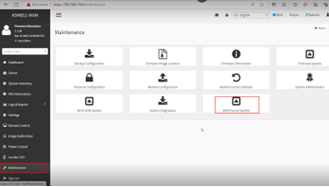
Select choose File.
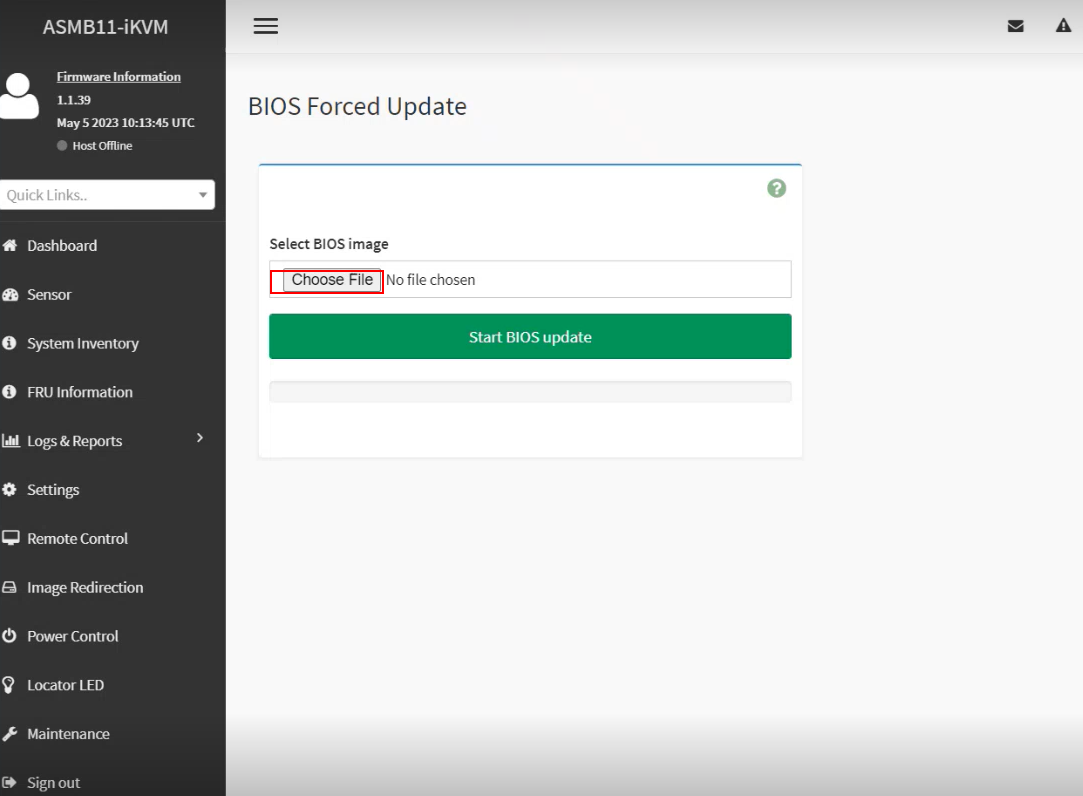
select and open k14PA-U24-ASUS-1101CAP file.
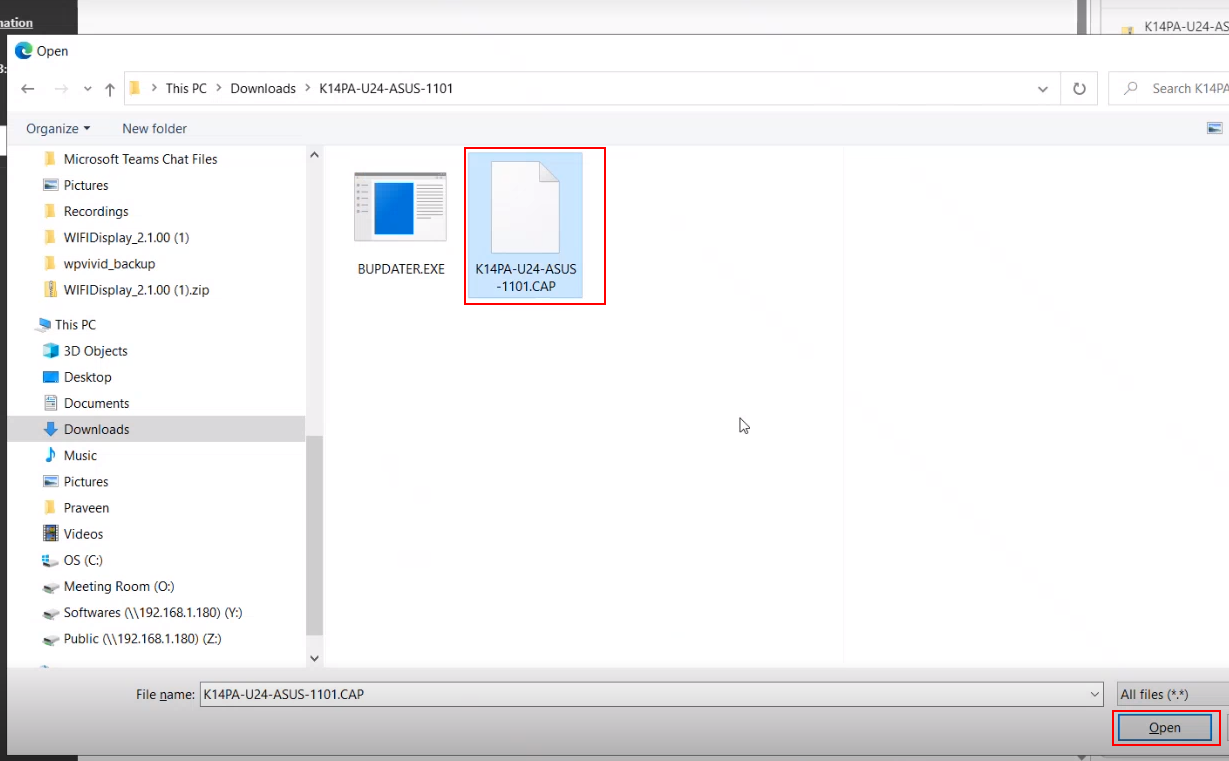
select start BIOS Update.
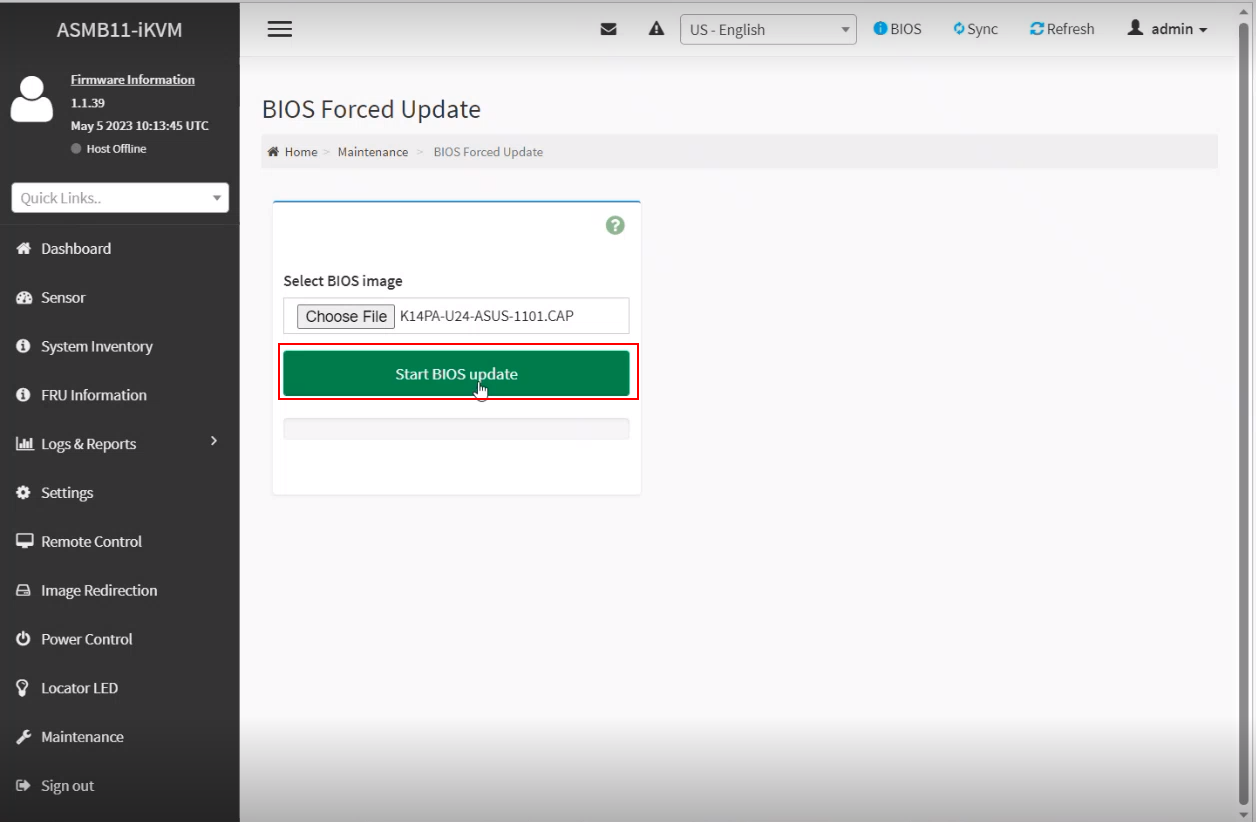
select Start Flash.
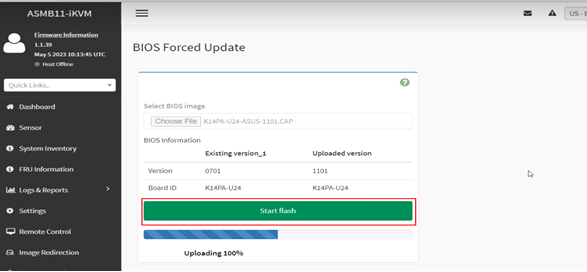
Check the versions from Dashboard
- Go to Dashboard and check the firmware versions are updated.
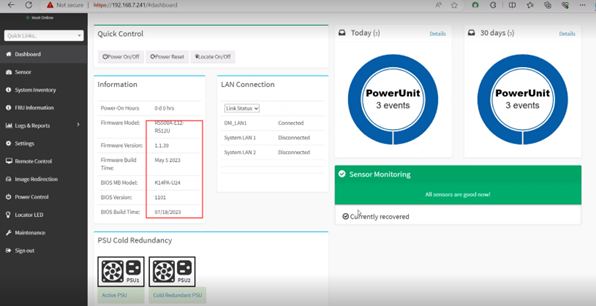
Related Articles
Configuring BMC in ASUS Server
To configure the Baseboard Management Controller (BMC) IP address on an ASUS server, initially access the server's BIOS/UEFI settings and then configure the BMC network settings. Here's a step-by-step instructions Server BMC Configuration preparation ...
What is BMC and How to generate BMC Logs
BMC (Baseboard Management Controller) The Baseboard Management Controller (BMC) is a specialized microcontroller embedded on a server’s motherboard that enables remote management and monitoring of the server's hardware, even when the server is ...
Ubuntu Server 22.04 Installation Hangs on ASUS WRX80e-SAGE Series
During the installation of Ubuntu Server 22.04 on ASUS WRX80E-SAGE series motherboards, the installation process hangs during the boot phase. The issue is associated with USB disk recognition errors, particularly with devices managed by the XHCI ...
Intel VROC Installation and RAID Creation on ASUS Server
Intel VROC Installation and RAID Creation on ASUS Server Intel Virtual RAID on CPU, or Intel VROC, is a hybrid RAID storage solution for NVMe solid-state drives (SSDs) that connects directly to Intel Xeon Scalable Processors using the PCIe expansion ...
M.2 drives not detecting after VROC install on ASUS server
Issue: M.2 drives not detecting on ASUS Server Cause: VROC doesn’t work if CSM mode enabled. Also Broadcom menu item will disappear if CSM mode enabled (Broadcom BIOS will use legacy tool for RAID creation). Solution: Re-flashed the BIOS ...