Fix: UFM Service Not Starting on UFM Appliance UFM-MUA9502H
 Note: This appliance UFM-MUA9502H is EOL as of 2022.
Note: This appliance UFM-MUA9502H is EOL as of 2022.Pre-requisites
Ensure the following conditions are met before attempting to start the UFM service:
Ensure the license is attached.
Verify bond0 is configured with eth0 and eth1.
- Command: show interface bond0
Set the management interface on eth0 or eth1.
Commands:
config terminal ufm mgmt-interface eth0
Ensure eth0/eth1 is up.
Command:
show interfaces
Starting UFM Service
Once the prerequisites are met, attempt to start the UFM service:
Command:
ufm start
Troubleshooting: SM Already Running
If the service does not start and you see a message indicating that the Subnet Manager (SM) is already running:
Stop SM on the connected InfiniBand switch.
Run the following command to safely stop the SM running on UFM:
ufm safe-stopRetry starting UFM:
ufm startCheck the status:
show ufm status
Issue: UFM Shows as Stopped but Other Services are Running
If you see the message "ufm: stopped but other services are running", follow the steps below to update the UFM appliance firmware.
Fix: Update UFM Appliance Firmware to 4.11.1.1
Firmware Version: image-ufm_appliance-x86_64-UFMAPL_4.11.1.1_UFM_6.12.1.1-20230209-111043.img
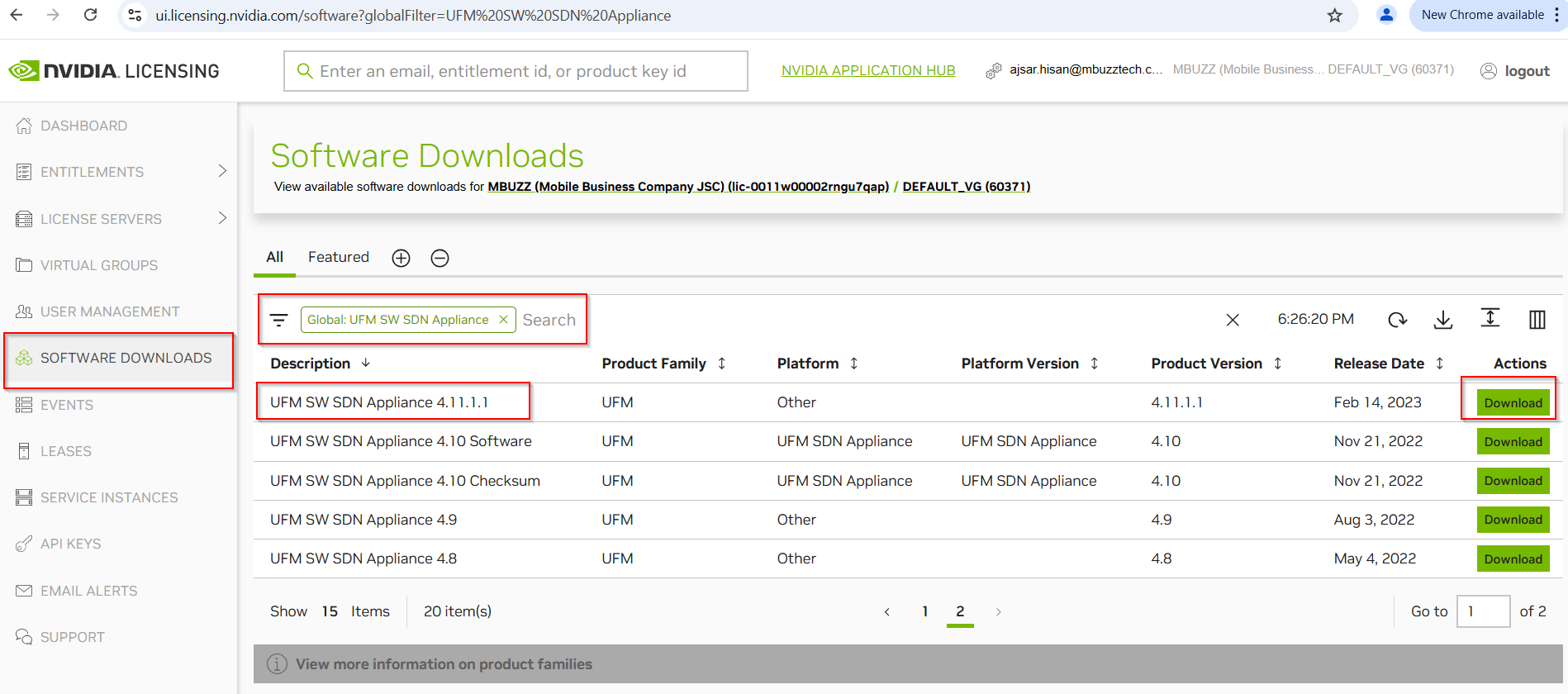
Downloading the New Firmware
Go to the NVIDIA Networking Portal (NPN).
Click the "Get Help" tab > Click "Enterprise Support" button.
You will be redirected to the Enterprise Support Portal.
Click the "Downloads" tab.
Select "Software" > "UFM Appliance".
You will be redirected to the Licensing Portal.
Click the "Software Downloads" tab.
Search for "UFM Appliance".
Select the version mentioned above and download the firmware.
Updating the UFM Appliance
Log in to the Management Portal of UFM.
Upload the downloaded
.imgfile.Initiate the update process and reboot the appliance.
Once the update is complete, the UFM service issue should be resolved. Verify that the service is running by executing:
show ufm status
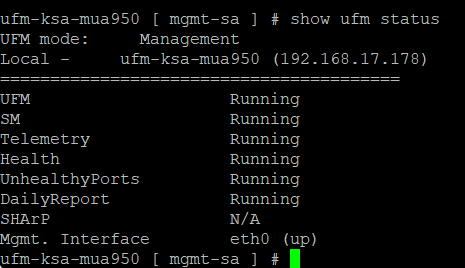
Conclusion: Following the above steps should resolve the issue of the UFM service not starting on the UFM Appliance UFM-MUA9502H. If the problem persists, consider reaching out to enterprise support for further assistance.
Related Articles
Managing OpenSM within NVIDIA UFM and getting OpenSM Logs from UFM
Overview In NVIDIA UFM (Unified Fabric Manager), OpenSM — the InfiniBand Subnet Manager — is managed internally by UFM rather than as a standalone systemd service. This allows UFM to control the IB fabric, collect telemetry, and maintain HA ...How to Change Default IB Interface in NVIDIA UFM (e.g., from ib0 to ib1)
By default, NVIDIA UFM binds to the ib0 InfiniBand interface during startup. If ib0 is down or unavailable, UFM will fail to start. In such cases, you may need to change the default interface to ib1 (or any other available IB interface). This article ...Digital Media Retention Service (HDD/SSD)
MBUZZ offers a Digital Media Retention Service (DMR) to ensure customers can retain their original HDD/SSD during a hardware replacement process. This service provides enhanced data security and compliance, especially for government entities, data ...Ubuntu Server 22.04 Installation Hangs on ASUS WRX80e-SAGE Series
During the installation of Ubuntu Server 22.04 on ASUS WRX80E-SAGE series motherboards, the installation process hangs during the boot phase. The issue is associated with USB disk recognition errors, particularly with devices managed by the XHCI ...How to fix the camera issue in Laptop / Camera not working
Root cause: Solution 1 Follow the below steps: Go to Settings -> Privacy -> Camera -> Enable - Allow apps to enable camera -> and enable access to required listed apps. check again if the camera is working or not else continue to the below steps. Go ...