Enable AI Eye contact and Noise cancelling using NVIDIA Broadcast
What is NVIDIA Broadcast?
NVIDIA Broadcast allows you to enhance your voice and video for calls and live streaming with the power of AI.
System Requirements
You need to have an RTX Powered NVIDIA GPU and Windows 10/11 for NVIDIA Broadcast to work.
Download Link
Recommended video call setup
Once you are done installing NVIDIA Broadcast from the link above, select the audio and video devices as shown below:
Enable Noise Cancelling
In both the microphone and speakers tabs click on add effect and choose noise removal from the drop-down menu, Leave the strength at maximum and enable the effect:
This feature cancels-out the background noise both for your sound and anyone else who's in your meeting. Here's some testing done by Linus Media Group as a great example best part starts from 4:34:
Enable Eye Contact
Go into the Camera Tab and add effect, from the drop-down menu, select Eye contact as shown below:
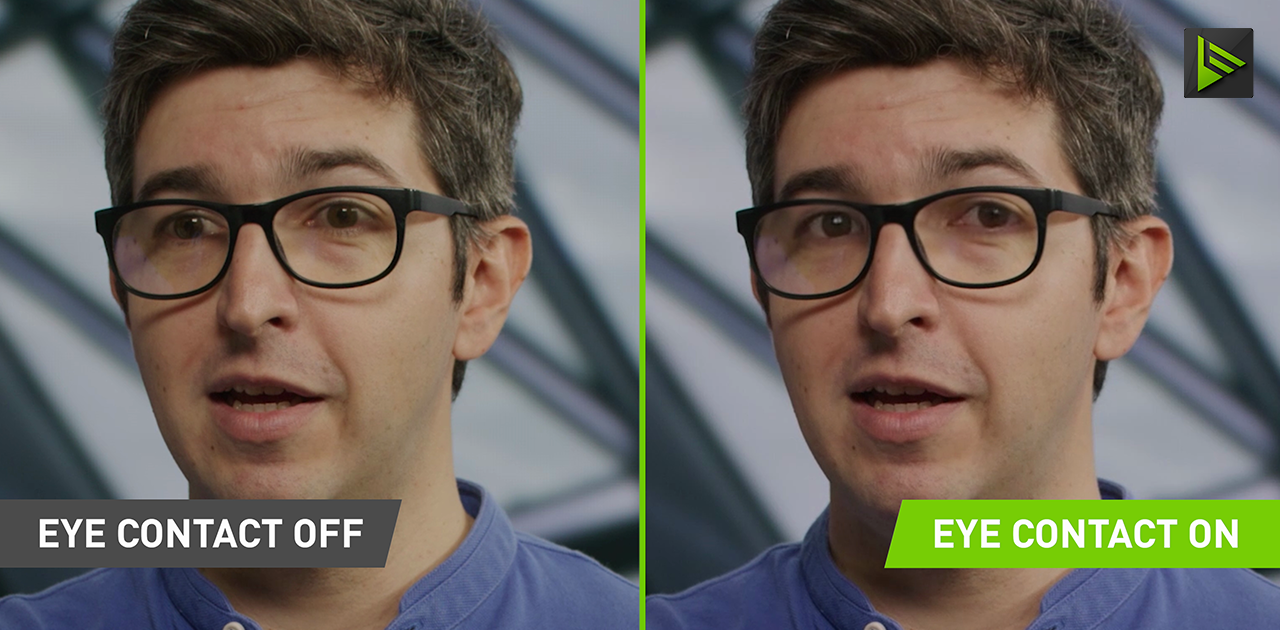
You can find a video example on NVIDIA's release notes here: NVIDIA Broadcast 1.4 Adds Eye Contact and Vignette Effects With Virtual Background Enhancements | GeForce News | NVIDIA
Other Recommendations
Some of the other cool options that is worth enabling in the camera section are auto frame and background removal or replacement.
Enable NVIDIA Broadcast for your meetings and calls
From whatever application you use for calls and meetings, make the audio and video devices to "NVIDIA Broadcast", Shown below is an example of how to enable it in Microsoft Teams.
Related Articles
How to invite a new NVIDIA Air user and login to NVIDIA Air
NVIDIA AIR (Accelerated Infrastructure Review) is a cloud-based platform that allows enterprises to simulate, test, and validate NVIDIA-powered solutions New User Creation For inviting a new user inside the organization, Please follow the below steps ...Installing NVIDIA Drivers on Ubuntu
Ubuntu doesn't come with NVIDIA drivers installed by default as they are proprietary and closed-source. This means that you'll have issues like poor performance, displays not working, artifacts etc... while using the FOSS nouveau drivers. Graphical ...Using dmesg and Kernel Module Checks to Troubleshoot NVIDIA GPU Issues
Overview This article outlines how to use dmesg logs and kernel module commands to diagnose issues where the operating system fails to detect NVIDIA GPUs—even though they appear in the system's BMC (Baseboard Management Controller). When to Use This ...Fixing "Cable Data Invalid EEPROM" Error on NVIDIA QM9700 InfiniBand Switch
Issue On NVIDIA QM9700 InfiniBand switches, some ports may appear down and show an error such as: This issue is often caused by outdated CPLD firmware and can be resolved by updating the CPLD version on the switch. Root Cause The EEPROM error is ...How to Change Default IB Interface in NVIDIA UFM (e.g., from ib0 to ib1)
By default, NVIDIA UFM binds to the ib0 InfiniBand interface during startup. If ib0 is down or unavailable, UFM will fail to start. In such cases, you may need to change the default interface to ib1 (or any other available IB interface). This article ...